Arduino IDE/CLI integration¶
Renode supports integration with Arduino IDE, making it possible to easily upload and run software targeting Arm-based Arduino boards (currently the Arduino Nano 33 BLE is supported) directly from the IDE. The same interface can also be used to upload binaries from the console using Arduino CLI.
This document describes how to use the integration layer on a TensorFlow Lite’s Hello World project example, but this should work for any custom project as well.
Note
The Renode-Arduino integration layer is available on Linux only.
Installing TensorFlow examples¶
TensorFlow Lite examples do not come preinstalled with Arduino IDE. In order to add them to your system, select Tools -> Manage Libraries and search for the “Arduino_TensorFlowLite” library. Select the 2.1.0-ALPHA version (not the precompiled one) and press the Install button:
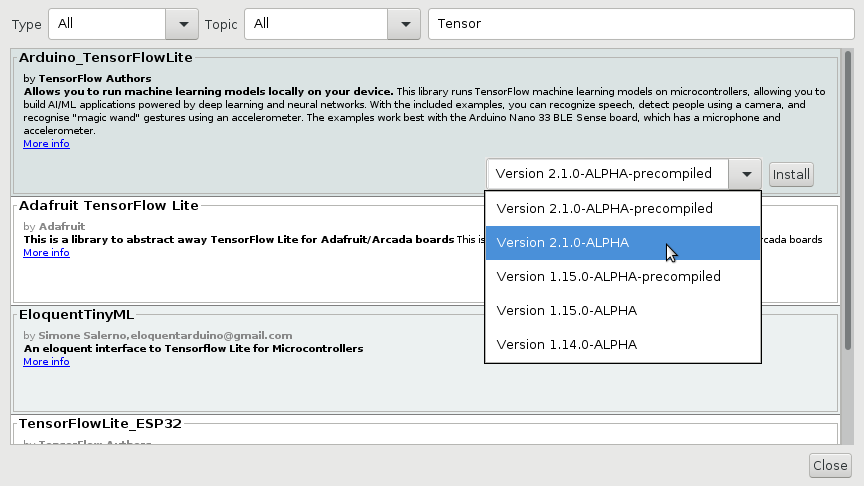
At the moment, the support for USBSerial in Renode is still experimental, so you need to patch the library with the following command:
sed -i'' '/#define DEBUG_SERIAL_OBJECT/s/(Serial)/(Serial1)/' ~/Arduino/libraries/Arduino_TensorFlowLite/src/tensorflow/lite/micro/arduino/debug_log.cpp
This will switch serial output from USBSerial to UART.
Note
Please make sure that the path to installed Arduino libraries is correct.
Configuring Renode¶
Renode provides the ArduinoLoader pseudo-device that is used to integrate with Arduino IDE/CLI. It acts as a USB device (CDC/ACM profile) and implements the arduino bootloader protocol (SAM-BA).
In order to connect Renode to Arduino IDE/CLI, perform the following steps:
Enable support for USB/IP in the host machine:
$ sudo modprobe vhci_hcdCreate the Arduino Nano 33 BLE platform in Monitor:
(monitor) mach create (machine-0) machine LoadPlatformDescription @platforms/boards/arduino_nano_33_ble.replNote
ArduinoLoadersupports any platform based on a Cortex-M CPU.Start the USB/IP server in Renode and attach the loader to it:
(machine-0) emulation CreateUSBIPServer (machine-0) host.usb CreateArduinoLoader sysbus.cpu 0x10000 0 "arduinoLoader"
Note
When creating the loader, you can specify the binary load address (0x10000 in the case of Arduino Nano 33 BLE board), the port through which the bootloader is connected to the host.usb controller (should be changed if you have other devices already connected) and the name of the loader (arduinoLoader in this case).
The values below are the default ones, so you can skip all of them leaving just:
(machine-0) host.usb CreateArduinoLoader sysbus.cpu
Once your simulation is fully set-up and you are ready to receive and run the binary, start the loader:
(machine-0) arduinoLoader WaitForBinary 120 true
This will automatically connect Renode to the host using the usbip command (this uses sudo so you might be asked for your password)
and wait 120 seconds for the binary to be uploaded by the Arduino IDE/CLI.
Note
If you don’t want Renode to automatically connect to your host with the usbip command, do not pass the last argument (true).
Remember that in such case you must do it manually before uploading the binary, as otherwise Arduino IDE/CLI won’t be able to detect Renode and the process will fail.
Loading from Arduino IDE¶
Start the Arduino IDE and select your sketchbook (in this example we will use the TensorFlow Lite Hello World sample).
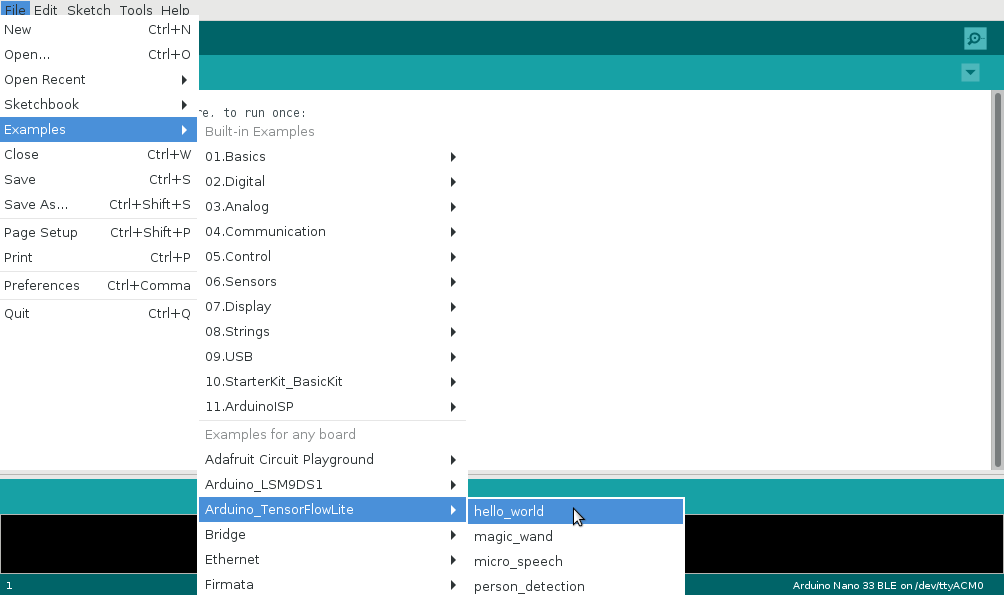
Note
The Arduino Nano 33 BLE board support does not come with Arduino IDE by default. You need to add it in the Tools -> Board -> Boards Manager menu by installing the “Arduino Mbed OS Nano Boards” package.
Select the Arduino Nano 33 BLE board from the Tools -> Board -> Arduino Mbed OS Nano Boards menu.
Compile your project by pressing the Verify button.
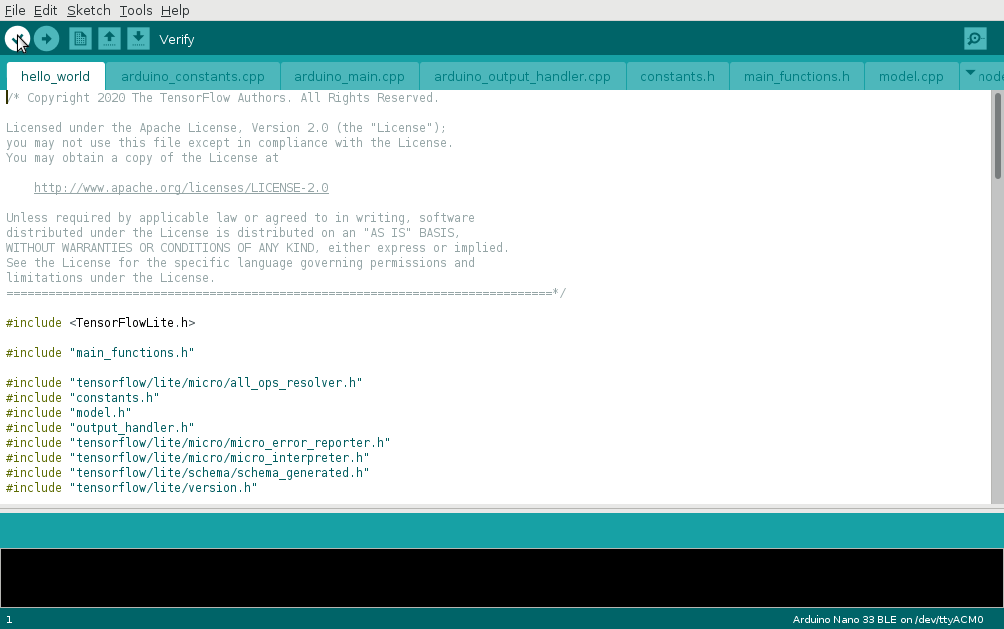
Once everything compiles correctly, start ArduinoLoader in Renode (as described in the previous section).
Select the proper /dev/ttyACMx device as a port from the Tools -> Port menu.
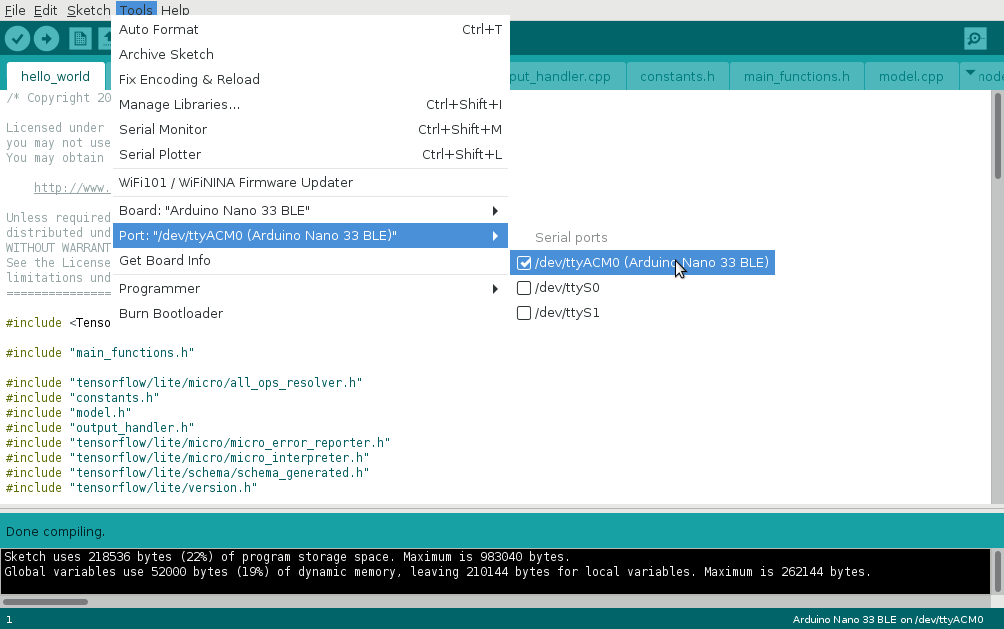
Upload the binary by pressing the Upload button.
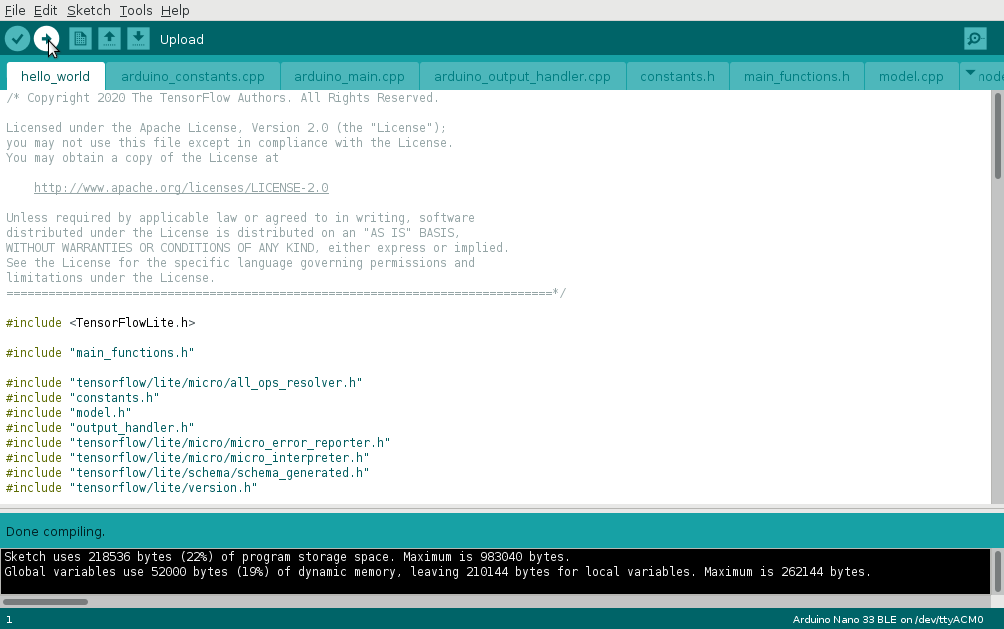
Loading from Arduino CLI¶
You don’t have to use the IDE in order to upload the binary - there is also an Arduino CLI tool that allows you to compile and upload your project directly from the command line.
Note
Make sure that arduino-cli is installed in your system (it does not come with Arduino IDE by default) and available in PATH.
For details, see the project’s github page.
First, compile a project with the following command:
arduino-cli compile -b arduino:mbed:nano33ble hello_world.ino
Make sure that everything compiles fine and start ArduinoLoader in Renode (as described in the previous section).
Now, upload the binary with the following command:
arduino-cli upload -b arduino:mbed:nano33ble --port /dev/ttyACM0 hello_world.ino
Note
Please, make sure to select the proper /dev/ttyACMx device.
Starting the simulation¶
Once the binary is received, you’ll see the following message in Monitor:
(machine-0) arduinoLoader WaitForBinary 120 true
Binary of size 217088 bytes loaded at 0x10000
Now you can start the simulation with:
(machine-0) showAnalyzer sysbus.uart0
(machine-0) start
On UART you should see the following output:
123
123
128
128
128
128
135
135
135
135
136
136
136
136
141
141
141
141
142
142
142
142
148
148
148
148
153
153
153
153
155
165
165
165
168
168
168
172
172
172
172
173
173
173
173
178
178
178
178
178
178
178
178
178
178
178
178
181
181
181
181
184
184